SiteWizard Editor » Sitewizard Guide
File Store (Sitewizard Editor)
The File Store works in the same way as the Image Store but is for documents you wish to be made accessible from your website. The maximum size of an individual file you can upload is 1MB. If you need a file added that is larger than the maximum size, then please contact your Account Manager to arrange this for you please be aware this can result in an cost.
If you fill your allocated file space and are unable to upload any further files, you can contact your Account Manager to increase your available storage space.
Uploading Files
To upload a file or document into your Store on the SiteWizard system, you'll first need to find its location on you own computer.
Click on the Browse button under the Upload a New File heading.
Using your operating systems controls, find the location of the file on your computer.
Select the file and hit the Open button. This will add the pathway to the file into the first Add File box.
Hit the Update Library button at the bottom of the page to add the file into the library.
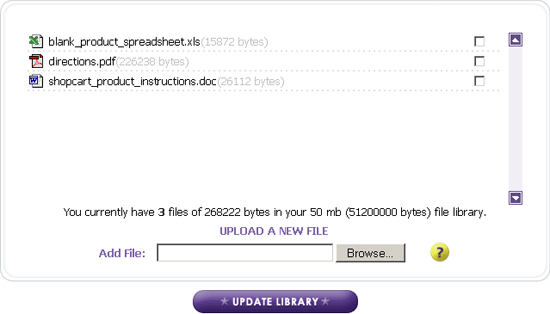
Figure 4.0 Click the browse button to upload a file from your computer into your allocated file space.

Tags: file store, sitewizard editor
Related entries:
- How to set up email accounts in Outlook 2000.
- How to set up email accounts in Outlook 2003.
- How to set up email accounts in Eudora
- How to set up email accounts in Incredimail
- How to set up email accounts in Mac Mail
Last update: 2010-02-25 13:28
Author: SiteWizard Support
Revision: 1.12
You cannot comment on this entry
Tags
© 1996- www.SiteWizard.co.uk - SiteWizard is a Registered Trademark (Patent Pending)
Company Registration Number 03454062. Registered in England. VAT Number 683830804.
